Follow Me: The Hard Way
In most cases, the wrong way to use Follow Me is to activate the tool, click the face you want to extrude, and attempt to drag it along a set of edges. For complicated extrusion paths, this can be painfully inefficient.
Follow Me: The Right Way
Next time you need to extrude a face along a path, use Follow Me this way:
- Make sure your extrusion profile (a face) and your extrusion path (one or more edges) are set up the way you want them to be.
- Select (with the Select Tool) the edges that make up the extrusion path you want to use.
- Activate the Follow Me Tool by clicking its icon or choosing Tools > Follow Me. When you active Follow Me, the edges you selected in Step 2 will appear to deselect; they won't be highlighted anymore. Don't worry, though -- they're still selected.
- Click (with the Follow Me Tool) the face you want to extrude.
- Everything happens in a flash. Voilà!
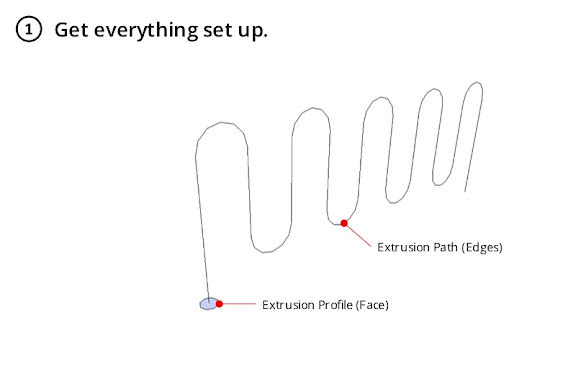
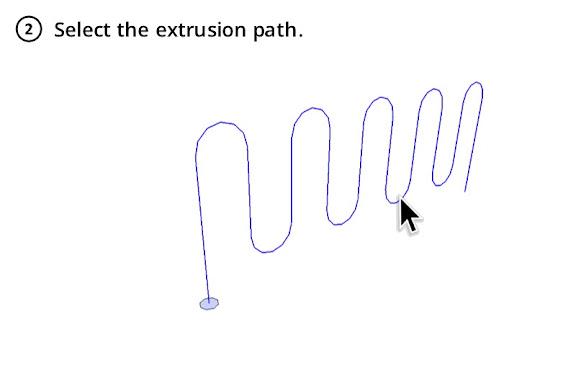
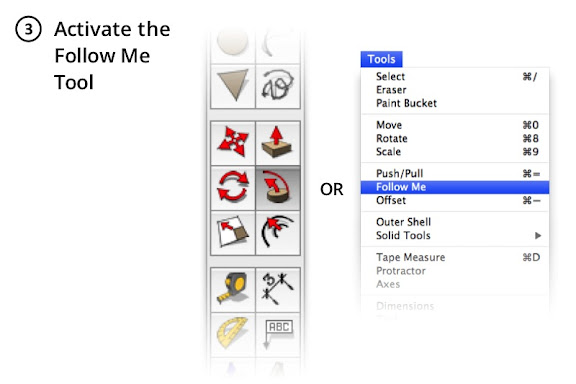
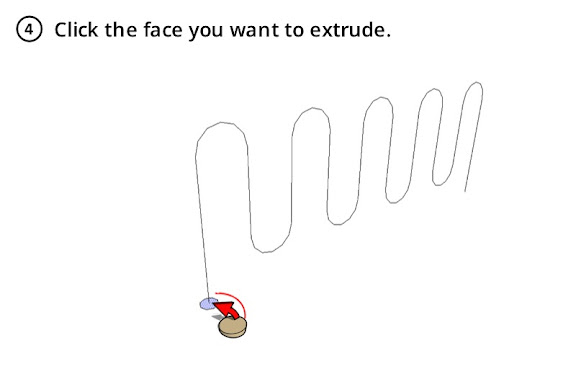

That’s all there is to it. You can take your time selecting exactly the edges you want. You can orbit, zoom and pan in order to select a complex three-dimensional path. No more cussing and sweating while you try to get the extrusion to go exactly where you want it to. Sometimes a little knowledge can save a lot of headache.
Posted by Aidan Chopra, SketchUp Evangelist
No comments:
Post a Comment
Thank's!