If you reduce the file size of your online contents by 10%, you may speed up the page loading time by the same amount. While the end result may vary, it is clear that people can access the contents faster if the size of the files get reduced. Most webmasters concentrate on images when it comes to optimizations, and programs such as PNG Gauntlet, the WordPress plugin WP-Smush IT or RIOT process images automatically and without quality loss.
Document formats like doc, xls or ppt can also be optimized, and the technology behind those optimizations is very similar to what webmasters use. Images that are added to documents usually make up the bulk of the size, and optimizing those images in the documents can reduce the file size of the documents significantly. Programs for that task are FileMinimizer Office which we have reviewed previously here.
File Optimizer is a portable freeware program that combines what all those programs can do in a single interface. The program can reduce the file size of many different file types, including all Microsoft Office formats, ebook and pdf formats, audio and image files, as well as archives. The program promises to optimize all files without loss in quality.
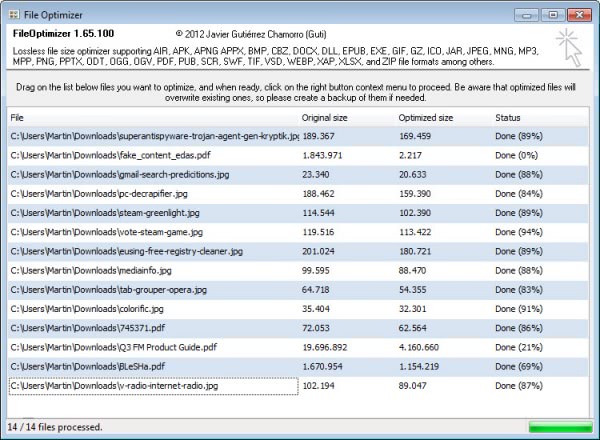
To use the program, you simply drag and drop a folder or a selection of files into the interface. Keep in mind that this locks the interface, so that you can’t add more files or folders via drag and drop unless you clear the listed files in the program window first.
You can then optimize all files with a right-click and the selection of optimize from the context menu or the keyboard shortcut Ctrl-o. File Optimizer uses various programs in the backend for its optimizations, including Ghostscript, PNG Optimizer or Mp3 Packer. You find a list of all programs it uses in the plugins folder.
Processing should not take long, and you will see both the original and optimized site and the remaining size in percent in relation to the original size. Optimizations worked well for all tested files but one. A pdf document with a size of 1.8 Megabyte was reduced to 2 Kilobytes. Other optimizations were impressive, for instance the reduction of a pdf file from 19 Megabytes to 4 Megabytes. Most file reductions were however in the 10 to 20 percent range.
It is important to note that files will be overwritten automatically, with no option to restore the original file in case something goes wrong. I’d recommend you copy the files that you want to optimize to a temporary directory first to have them processed in that directory so that you still have a backup in the original folder.
The biggest strength of File Optimizer it is ease of use and the number of formats it supports. The lack of a restoration option, settings, and preview are what should be improved by the program’s author.
DIGITAL JUICE
No comments:
Post a Comment
Thank's!