When it comes to converting images in bulk, Windows users have lots of choices. We already reviewed programs like Photo Magician, Image Converter Plus or Fotosizer in the past that allow you to convert images in bulk.
Tinuous is another program for that task. It is a versatile image editor that enables you to convert all the images that you add to it in one go. The program displays a folder browser on the left that you use to pick a directory that contains images that you want to convert. You can click on the individual tab afterwards to preview all images that are stored in that directory. Here you can furthermore uncheck individual images and use extension filters on the right to filter the selection this way.
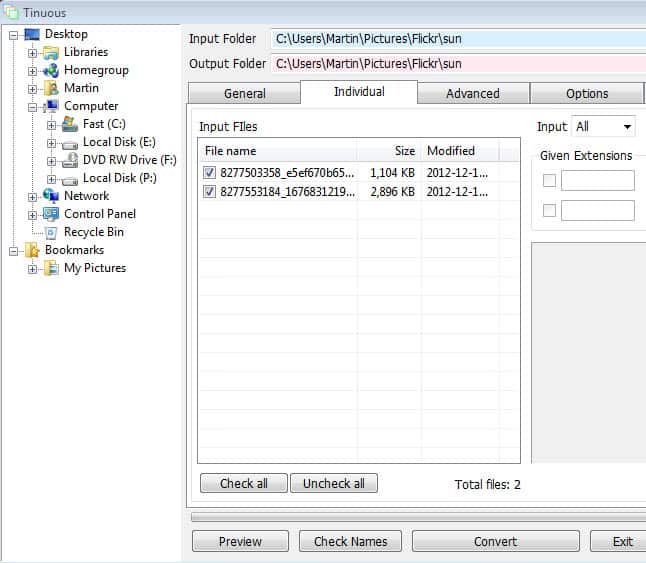
You can then use the general, advanced and options tabs to configure the desired output. Here is what you you can use each tab for:
- General: This tab enables you to select the output format and the format’s quality settings. You can furthermore select a maximum file size, modify the output file name using prefixes and suffixes, configure transofmration options like rotating the images or shrinking them, and whether you want the input files to be deleted or moved to the Recycle Bin.
- Advanced: Here you configure file format specific corrections. This includes brightness, contrast, saturation and hue, the bit depth, transparency if supported and other format specific modifications.
- Options: This tab lists setup specific configurations. You can add a send to menu entry for the program, define whether you want the program to automatically pick specific folders with images on start, and whether you want information to be echoed to you during the conversion.
Verdict:
The program leaves little to be desired in terms of converting images that reside in a folder on a connected storage device. An option to add images from multiple locations would have been useful, but does not appear to be available in this version of the program. Other than that it is all there what you expect an image convert to offer to you. The preview feature is especially useful as it enables you to quickly preview images based on the configuration changes you have made so far so that you can easily adjust the settings if the need arises.DIGITAL JUICE
No comments:
Post a Comment
Thank's!