There is definitely no shortage when it comes to programs that add a start menu back to the Windows 8 operating system. That’s a good thing for users of the operating system as they can pick the start menu they are most comfortable working with. Most solutions share the same traits though, they mimic the Windows 7 start menu by making available the same functionality that it provides on Windows 8.
Some go the extra step and add additional skins – like Classic Shell – or the option to launch Windows Store apps from the start menu as well, like Start8 or Classic Shell.
Pokki is different. While it makes available a start menu of its own as well, it uses a completely different layout and design which some users may like a lot and others not at all. A click on the start menu button or a tap on the Windows-key opens the start menu on the desktop. It loads a favorites section by default, which features icons of programs, apps, control panel apps, and websites that you have added there. Here you also find the Pokki store app which you unfortunately cannot remove from your favorites. You can move it to the second favorites page though where it is not immediately visible.
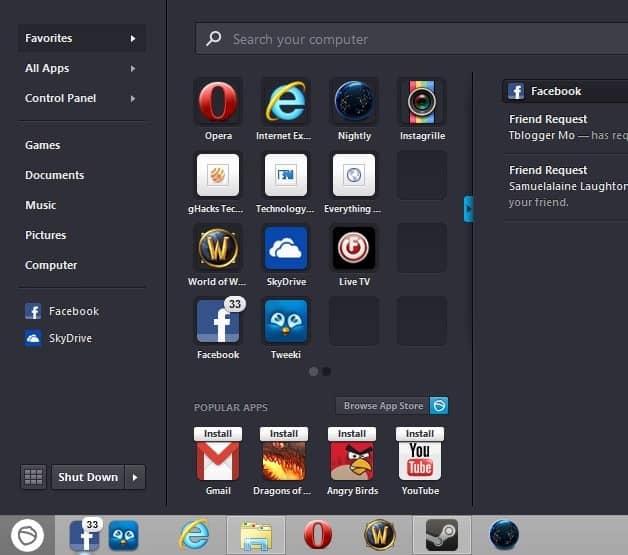
You can add apps, software or websites to the favorites by using the search your computer option at the top, or by clicking on all apps or control panel and picking the items you want listed here from there. Not everything is listed under these two menu items though, you do not find Windows Store apps listed here for instance or websites.
To add a website, you simply enter its url into the search and click on the the star symbol afterwards to add it to the listing. You can furthermore add programs installed on your PC, any file, documents for instance or Windows Store apps using the same methodology.
Pokki ships with its own apps store that you can browse to find apps and games that you may want to install on your system. What may make this interesting for some users is that you can add messaging and social networking to your computer that track notifications and messages for you. The Facebook app displays all the recent notifications that you have received for instance in form of a number on its icon and on the notification bar on the right. The same is true for the Twitter, Gmail, Outlook, Yahoo Mail or Linkedin apps that are also available here.
If you like desktop notifications this could be an alternative to third party programs that provide that functionality for your PC. The apps open up in a window on the desktop and not in a system browser.
A right-click on the start menu icon and the selection of settings opens the preferences. First thing I did was to disable that the Windows-key opens the start menu and not the start screen. Since there is no link in the start menu to get to the Windows 8 start screen, the only option to go there is by using the Charms Bar. Here you can make other changes, like disabling all hot corners, changing the position of notifications on the desktop,or disabling notifications completely, or to change the functionality of the bottom left hot corner.
Pokki uses a different layout than other start menu programs for Windows 8. That’s good because choice is always good, but may require some getting used to time. The integration of apps, especially those allowing notifications, is another addition that some users may definitely find attractive especially since they may replace desktop programs serving the same purpose. Pokki is available for all recent versions of Microsoft Windows.
DIGITAL JUICE
No comments:
Post a Comment
Thank's!