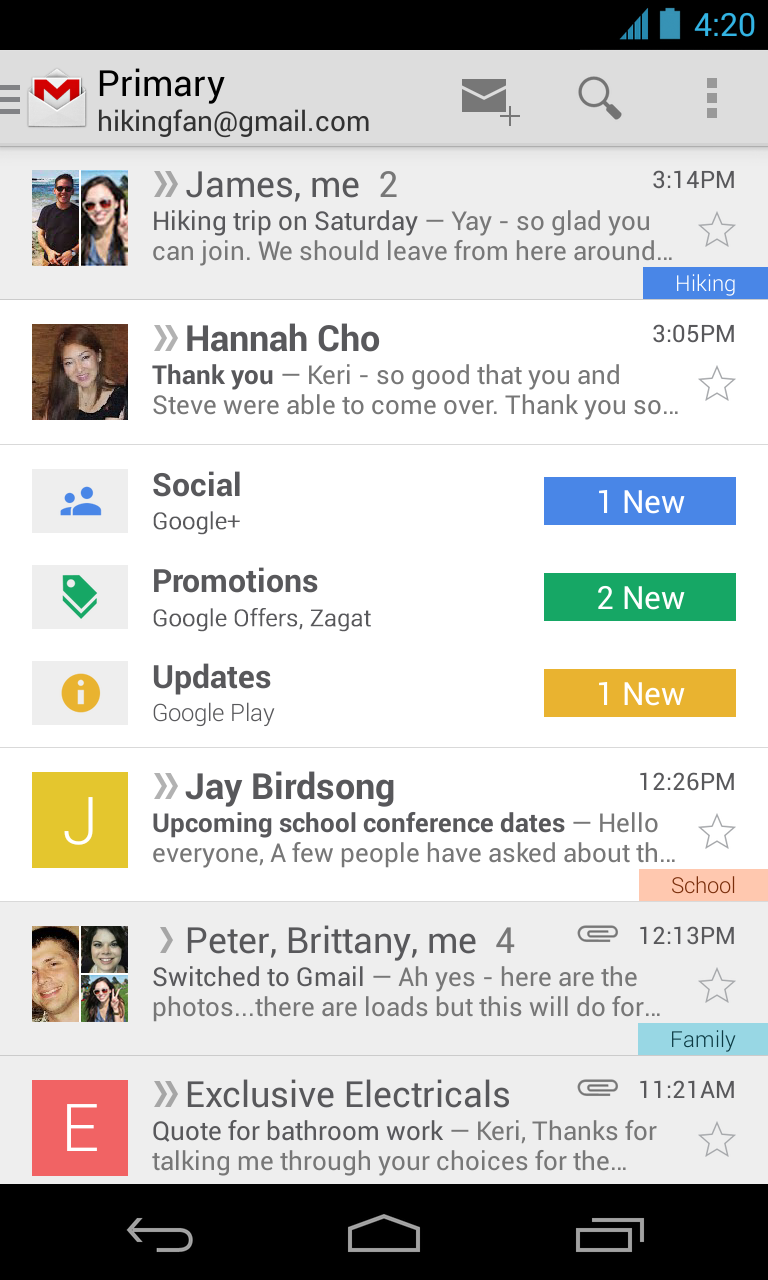Continuing the Windows 8 vision with Windows 8.1:
Before we launched Windows 7, we envisioned what the next version of Windows would need to deliver. We made a bet that the PC landscape and industry would undergo a significant transformation driven by an increase in mobility. That bet underscores the changes we made with Windows 8 – it’s a generational leap forward. We built Windows 8 for a world where touch is a first class interaction model, the same as mouse and keyboard; and where there’s a proliferation of innovative and diverse devices that are highly mobile, always on the go and always connected. Windows 8 was built on the reality that the lines between our work and personal lives have blurred.
We’re only a bit more than seven months into this new, bold approach to computing. The response to Windows 8 has been substantial— from new devices to strong app growth to key enhancements to the OS and apps. We’ve learned from customers on how they are using the product and have received a lot of feedback. We’ve delivered hundreds of updates to the product and to apps. We’re just getting started, and the potential ahead is tremendous.
Windows 8.1 will advance the bold vision set forward with Windows 8 to deliver the next generation of PCs, tablets, and a range of industry devices, and the experiences customers — both consumers and businesses alike — need and will just expect moving forward. It’s Windows 8 even better. Not only will Windows 8.1 respond to customer feedback, but it will add new features and functionality that advance the touch experience and mobile computing’s potential. Windows 8.1 will deliver improvements and enhancements in key areas like personalization, search, the built-in apps, Windows Store experience, and cloud connectivity. Windows 8.1 will also include big bets for business in areas such as management and security – we’ll have more to say on these next week at TechEd North America. Today, I am happy to share a “first look” at Windows 8.1 and outline some of the improvements, enhancements and changes customers will see.
Personalization:
In Windows 8.1, you’ll be able to do more to personalize the experience on your device. As people started using Windows 8, we found that people were using their Lock screens to show pictures of their families. So in Windows 8.1, you can turn your PC or tablet into a picture frame by making your Lock screen a slide show of your pictures – either locally on the device or photos from the cloud in SkyDrive. We also added the ability to take pictures with the built-in camera right from the Lock screen without having to log in.

Windows 8.1 offers more colors and backgrounds for the Start screen – including ones with motion.

You can even choose your desktop background as your Start screen background, creating a greater sense of unity and familiarity. And the Start screen in Windows 8.1 features a variety of tile sizes including a new large and new small tile, so you can organize your Start screen exactly the way you want it. It’s also even easier to name groups and rearrange tiles. You can now select multiple apps all at once, resize them, uninstall them, or rearrange them. We also found people were accidentally moving tiles on their Start screen so in Windows 8.1, you press and hold (or right click) to move things around.
You can view all apps just by swiping from the bottom to view all apps, and we’ve added the ability to filter your apps by name, date installed, most used, or by category. You want the Start screen to be about all the things you love. So when you install a new app from the Windows Store, we no longer put that app on your Start screen. Instead, you’ll find these apps under apps view as mentioned above and marked as “new” where you can choose to pin the apps you want to your Start screen.
Search:
In Windows 8.1, the Search charm will provide global search results powered by Bing in a rich, simple-to-read, aggregated view of many content sources (the web, apps, files, SkyDrive, actions you can take) to provide the best “answer” for your query. We think this will really change the way you interact with the Web and with windows making it quicker and easier to get things done. It is the modern version of the command line!

Quick actions include things you would want to do like play a song or video. Results from local files, apps, and settings are easily accessed in the same convenient view by scrolling to the left.
Apps and Windows Store:
We will be improving all our built in apps that come with Windows 8 for Windows 8.1. For example, the Photos app now has some new editing features that lets you quickly edit or adjust photos when you view them in the Photos app or open them from other places like the Mail, SkyDrive, and Camera apps. And our Music app has been completely redesigned to help pick and play music from your collection. We plan to talk more about updates to the built in apps in Windows 8.1 and some brand new apps we will be introducing in a future blog post.
We’re also making improvements for using multiple apps at once in Windows 8.1.

Windows 8.1 brings variable, continuous size of snap views. You will have more ways to see multiple apps on the screen at the same time. You can resize apps to any size you want, share the screen between two apps, or have up to three apps on each screen if you have multiple displays connected, you can have different Windows Store apps running on all the displays at the same time and the Start Screen can stay open on one monitor. This makes multi-tasking even easier. Also in Windows 8.1, you can have multiple windows of the same app snapped together – such as two Internet Explorer windows.
The improved Windows Store in Windows 8.1 is designed to show more info than in Windows 8 with detailed lists of top free apps, new releases, and picks for you on the homepage. The app listing is more descriptive and informative and includes an area for related apps to help with app discovery. Categories are listed with other app commands such as links to your apps and your account information. App updates install automatically in the background as well as they come through the Store. And search is available in the upper right hand corner for finding the apps you want.
Cloud Connectivity:
In Windows 8.1 your files can be saved directly to SkyDrive, so you can always have your files with you.

The new SkyDrive app gives you access to your files that are on your device or in the cloud, and files are accessible even when offline.
Also, when you log on to your Windows 8.1 device with your Microsoft account (Outlook.com by default), your device magically becomes personalized with your settings and apps, making switching or setting up a new device really easy.
PC Settings:
The updated PC Settings in Windows 8.1 gives you access to all your settings on your device without having to go to the Control Panel on the desktop. You can do things like change your display resolution, set your power options, see the make and model of your PC, change the product key, let you run Windows Update, and even join a domain – all from PC Settings. You can even manage SkyDrive from PC Settings as well and see how much available storage you have (and buy more if needed).
Internet Explorer:
Web browsing continues to be one of the most popular activities on any device. That’s why with Windows 8.1, you also get Internet Explorer 11 (IE11). IE11 builds on the advancements in IE10 and is the only browser that is built for touch. IE11 will offer even better touch performance, faster page load times and several other new features we think you will enjoy. For example, you can now adjust the appearance of modern IE11 to always show the address bar and you can have as many open tabs as you like. And you can access your open tabs in sync across your other Windows 8.1 devices.
Better Mouse and Keyboard Options
PCs today are evolving for a world of mobile computing where people interact with their devices through touch, and we designed Windows 8 for this. But we also recognize there are many non-touch devices in use today – especially in the commercial setting. As such we’ve focused on a number of improvements to ensure easier navigation for people using a mouse and keyboard.
We’ve improved the way you navigate to Start with the mouse by changing the Start “tip” to be the familiar Windows logo. The new tip appears anytime you move the mouse to the bottom left corner of the screen, and is always visible on the taskbar when on the desktop. There are also options to change what the corners do, and options to boot into alternate screens. For example, if you prefer to see the Apps view versus all the tiles, you can choose to have the Start screen go directly to Apps view.
--
These are just some of the updates coming in Windows 8.1. We’ll be blogging more about these and other changes in the coming weeks. As you’ve heard us talk about before, Windows 8.1 will be available later this year as a free update for consumers to Windows 8 through the Windows Store the same way customers get app updates today.
Beginning June 26th, and timed with the start of Build, our developer conference, you will be able to check out these improvements for yourself with a preview of Windows 8.1 that will be released. At Build, we’ll also be sharing more about Windows Embedded, which will be updated in the same timeframe as Windows 8.1. We’re aligning the platforms even more to bring Windows to form factors of all types, including not only tablets and PCs, but also the growing category of industry devices such as ATMs, point of service (POS) terminals, and kiosks.
Windows 8 has been a bold, necessary move towards mobility for the PC industry – pushing ourselves and our industry ahead with a touch-first approach that is redefining the PC as we know it, while offering the best of all worlds across any device at any time. Our commitment to that vision – and to always improving - remains the same as we stay the course of the evolution of Windows with Windows 8.1. We’ve been watching, we’ve been listening; Windows 8.1 will continue to build on what you love bringing the latest advancements in hardware, apps, cloud services and the OS to enable a unique experience in everything you do.
More to come. Thanks for reading.
Antoine Leblond,
Corporate Vice President, Windows Program Management

DIGITAL JUICE