Some users of Microsoft’s Windows 8 operating system are currently experiencing issues with an update that stops responding at 13% or 15%. The KB2770917 update is a cumulative update for Windows 8 client and server based systems that makes several performance and reliability improvements to the operating system. Among the improvements are increased power efficiency to extend the battery life of mobile systems, improved audio and video playback, improved application and drive compatibility and performance improvements on the Windows 8 start screen and in Windows 8 applications.
Microsoft’s notes on its support page that users may experience that the update stops responding if a system driver is outdated or not fully compatible with the Windows 8 system, and that some antivirus programs may interfere with the update as well.
Microsoft recommends the following methods to resolve the issue:
- Update Antivirus Program: according to Microsoft, antivirus programs may interfere with the update. The Support page explicitly mentions Kingsoft Internet Security and Kingsoft Antivirus version 2012.SP4.0 or earlier.
- Uninstall and reinstall audio and video drivers: Microsoft recommends to uninstall – third party – audio and video drivers, install the KB2770917 immediately afterwards before installing new drivers either via Windows Update or the manufacturer’s website.
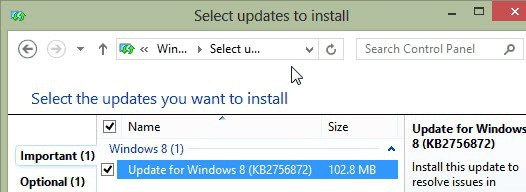
Fixing KB2770917 freezes
I’d recommend to try Microsoft’s suggestions to troubleshoot and resolve the hangs first before you try the following options. A user on Microsoft’s Answers website has posted a solution that seems to work for the majority of users who tried it.
- Use Windows-r to open the runbox on the system
- Type mscconfig.exe and hit enter
- Switch to the Services tab
- Check the “Hide all Microsoft services” box
- Click Disable All
- Restart the computer
- Install the update
- Once the update has been processed, enable the services again that have been disabled using the same method.
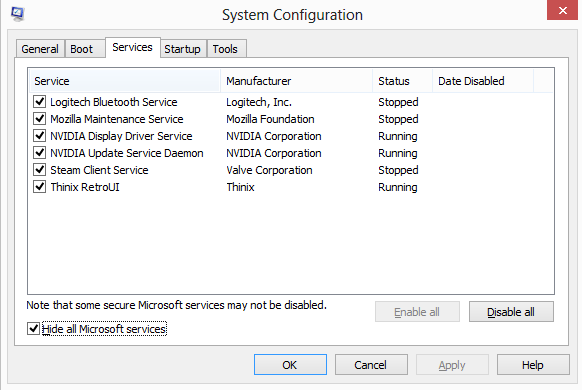
One of the services that seems to break the update is the Nalpeiron Licensing Service for SDL Studio 2011. If you notice it in the list of running services, try disabling only that service before you restart and install the update.
Some users may also notice that icons and tiles are not displayed correctly after the successful installation of the update. This can be resolved by logging off and on again.
DIGITAL JUICE
No comments:
Post a Comment
Thank's!