During the past two weeks, we’ve explored Mountain Lion’s Apple and Finder menus as well as its File and Edit menus. Let’s wrap it up with the last four menus in the series: View, Go, Window, and Help.
View menu
As its name indicates, the View menu is for changing the way Finder items look. The majority of these commands apply to the appearance of windows and their contents. The remaining commands address the ways items are arranged on the desktop.
The first four items—'as Icons', 'as List', 'as Columns', and 'as Cover Flow'—are options that I’ve covered in an earlier column about Finder windows. To refresh your memory: You can look at items within a window in these four views. Icon view displays thumbnail images of the items, List view is exactly what it sounds like, Column view presents items in a cascading hierarchy, and Cover Flow view places large icons at the top of the view and a list of files below.
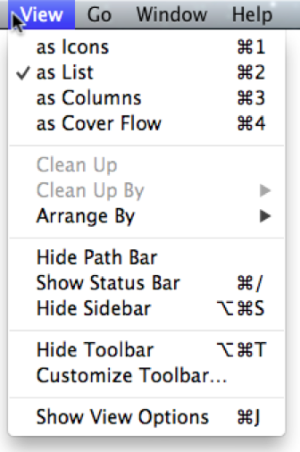 The View menu
The View menuClean Up: If you’ve ever saved a few files to the Mac’s desktop or tossed several files into a folder in icon view, you may wonder how the Mac manages to line them up so neatly instead of piling them on top of one another. Wonder no longer: The desktop and Finder windows are ruled by an invisible grid. The Mac places files in the next available grid space; in the Finder, it starts in the upper-right corner, and then moves down and left. In Finder windows in icon view, it arranges icons from left to right in rows.
To read this article in full or to leave a comment, please click here
DIGITAL JUICE
No comments:
Post a Comment
Thank's!