Some of the software folks at Intel sent me an Ivy Bridge Ultrabook to look at. It will never be production hardware - this laptop will never be made or sold. That doesn't mean it's exclusive or special or extra fancy, instead, it's meant to be a reference example for hardware makers to make Ultrabooks of their own.
I did an unboxing and initial impressions video which I've embedded here.
Now that I've been using this Ultrabook for a while, these are my updated impressions. I've separated them into categories to make sure that we all keep things straight.
The only thing worse than the keyboard is the touchpad. It's an ALPS brand touchpad which means it has a kind of multi-touch. Initially this Ultrabook came with older drivers and two-finger scrolling wasn't enabled. This 24 hour period without easy scrolling was a nightmare. It's not surprising how quickly two-finger scrolling has become the expected standard with touchpads. Once you've baked it into your brain it's required equipment to the point that I truly would not purchase any laptop or Ultrabook without a two finger scroll.

I almost wrote this laptop off until I got all the latest drivers installed. The ALPS touchpad now includes new drivers for not only two finger scrolling (yay!) but also something called "Edge Action" that essentially takes the edge-based touchscreen gestures from Windows 8 tablets and assigns it to the touchpad. Swipe in from the right to get the charms menu, in from the left to task switch and down from the top for menus and browser tabs. This is such a clean and clear extension of the "touch" experience that if I were in charge of the Windows hardware ecosystem I would require it. Pinch to zoom works as well, just as it should. Kudos to the ALPS driver guys. Your friends at Synaptics (the makers of the Lenovo Trackpad) had better take notice. Multitouch isn't just for screens, and I will no longer buy a laptop without a multi--touch touchpad and neither should you.
From my perspective saying something is an Ultrabook is more than just saying "we can be a MacBook Air too," it's having a cohesive and completely self-consistent hardware and software mix where everything just works as it should and works seamlessly. Day one without the right drivers was a tiresome exercise that had me ready to give up. Day two of mousing was a smooth and happy experience that rivaled or surpassed the MacBook Air and the only difference was touchpad drivers. I hope that these drivers are "in the box."
I find myself reaching for the screen a few times an hour. Not enough to get tired and not enough to pretend I am on a tablet, but enough to appreciate it. Sometimes clicking Start and touching a large icon is just faster than the mouse and more relaxed than the keyboard. After a while I even used the taskbar buttons by touch to open apps as those buttons are just a few inches from the top row of function keys.
I often used the touch screen to position the cursor when editing large amounts of text. When browsing long form reading on Instapaper I would scroll with the screen, usually resting my hand in the lower right corner of the screen and scrolling with my thumb. It's a very natural position.
This reference hardware includes 5 touch points and built-in apps like Maps worked great. It did tend to miss some taps though, usually just one finger doing basic stuff. I'm assuming this is a hardware driver issue, perhaps trying to prevent unwanted taps. It was noticeable enough to be irritating so I'd recommend to anyone purchasing an Ultrabook with a touch screen to spend some time with the hardware and ensure it's consistent and reliable.
Everything on this laptop worked pretty well out of the box. In my experience computers started working pretty well out of the box without hunting for drivers around the time Windows 7 came out. I am hoping that this patterns continues with Windows 8. The drivers I've been installing on this pre-release laptop have been pretty rough and very crashy so I've reverted back to the stability of the "inbox drivers" but just uninstalling the add-on ones. I assume by the time Ultrabooks in this generation come out that all the kinks will be worked out.
For example, Ultrabooks can have any or all of these sensors:
Here's a screenshot of the Sensor Diagnostic Tool that comes with the WDK talking to this Ivy Bridge Ultrabook's sensors:
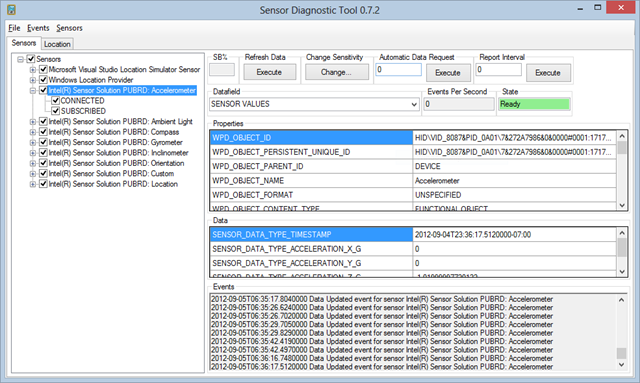
I will likely poke around with these sensors from .NET and see what useful data I can get with them.
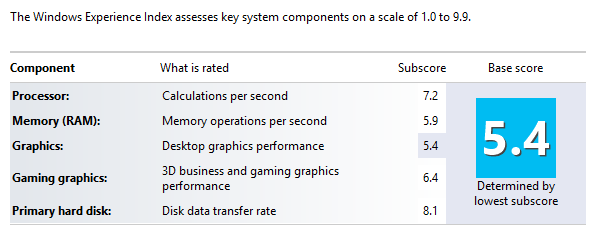
The 8.1 WEI is for the 160gig Intel SSD in this Ultrabook and it's super fast. Visual Studio 2012 is very hard on disks and disk access and this Ultrabook is taking it like a champ. That combined with the quad processor i7 at 2.49GHz means that while there is that (as of yet) unavoidable i7 fan when it's working hard, this machine can cook.
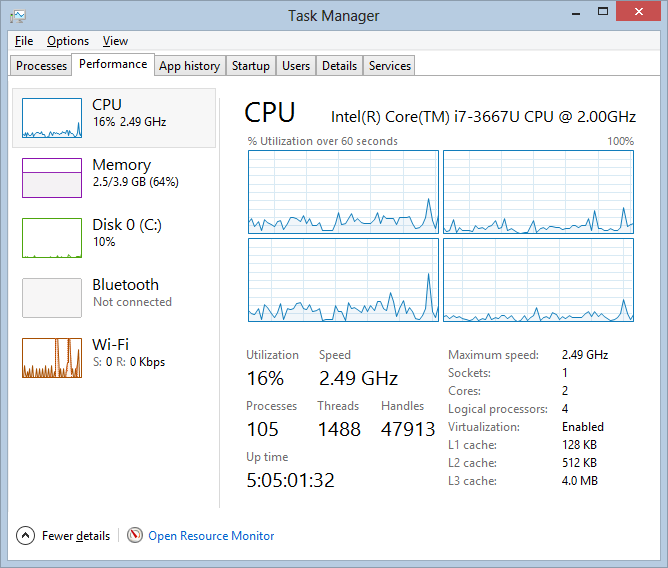
Disclosure of Material Connection: Intel sent me this Ultrabook for free in the hope that I would review it on my blog. Regardless, I only recommend products or services I I would use and think you would find useful. I am disclosing this in accordance with the Federal Trade Commission’s 16 CFR, Part 255: “Guides Concerning the Use of Endorsements and Testimonials in Advertising.
© 2012 Scott Hanselman. All rights reserved.
I did an unboxing and initial impressions video which I've embedded here.
Now that I've been using this Ultrabook for a while, these are my updated impressions. I've separated them into categories to make sure that we all keep things straight.
- Hardware - This isn't a production Ultrabook. In fact, as a piece of hardware it's got problems, which I will go over. However, since Intel doesn't actual MAKE laptops, you should take all those observations with a huge grain of salt. Rather than taking my criticisms as impugning this specific laptop (that will never exist) they should instead be a warning to other Ultrabook makers. If you're going to make a tiny laptop to compete with a MacBook Air - or surpass it - you better get the details right.
- Software - The Ultrabook came with Windows 8 Release Preview which I promptly torched and installed the release of Windows 8. It's my personal expectation that an Ultrabook not just be a good Windows laptop, it should "just work" with Windows 8 and do all the things we expect any laptop do, like be fast, boot quickly, sleep quickly and not crash.
- Sensors and Auxiliary Hardware - Why is sensors its own section? Because its these invisible sensors that will change how we think of laptops in the coming year. Sure they all have keyboards and screens but soon every laptop will have touchscreens and accelerometer and gyroscopes and location sensors.
- Development and Speed - Any $399 Walmart Laptop can run Word and your blog. I am not interested in reviewing those products for those activities. I want to know if I can replace my 10 pound BEAST of a laptop - my beloved Lenovo W520 - with a 3 pound Ultrabook. Can a slim laptop run Hyper-V VMs and multiple instance of Visual Studio while running multiple monitors?
Hardware Impressions
Again, this isn't hardware that will ever be released, it's just a reference. And frankly, that's a good thing. It's not very good. This prototype "Intel branded" Ultrabook has a lousy keyboard and a mediocre touchpad that is a pain to use. Literally my fingertips hurt from these keys. The keys are made out of the same hard plastic that the case is made from and they have a hard clicky travel that is consistently irritating to the point of numbness. I realize I am coming from a Lenovo - the recognized king of keyboards - but this is just painful. Still, Intel is a chip company so I won't belabor the point for a non-existent product. In this case it's a good thing they aren't making laptops because this keyboard would be a deal breaker.The only thing worse than the keyboard is the touchpad. It's an ALPS brand touchpad which means it has a kind of multi-touch. Initially this Ultrabook came with older drivers and two-finger scrolling wasn't enabled. This 24 hour period without easy scrolling was a nightmare. It's not surprising how quickly two-finger scrolling has become the expected standard with touchpads. Once you've baked it into your brain it's required equipment to the point that I truly would not purchase any laptop or Ultrabook without a two finger scroll.

I almost wrote this laptop off until I got all the latest drivers installed. The ALPS touchpad now includes new drivers for not only two finger scrolling (yay!) but also something called "Edge Action" that essentially takes the edge-based touchscreen gestures from Windows 8 tablets and assigns it to the touchpad. Swipe in from the right to get the charms menu, in from the left to task switch and down from the top for menus and browser tabs. This is such a clean and clear extension of the "touch" experience that if I were in charge of the Windows hardware ecosystem I would require it. Pinch to zoom works as well, just as it should. Kudos to the ALPS driver guys. Your friends at Synaptics (the makers of the Lenovo Trackpad) had better take notice. Multitouch isn't just for screens, and I will no longer buy a laptop without a multi--touch touchpad and neither should you.
From my perspective saying something is an Ultrabook is more than just saying "we can be a MacBook Air too," it's having a cohesive and completely self-consistent hardware and software mix where everything just works as it should and works seamlessly. Day one without the right drivers was a tiresome exercise that had me ready to give up. Day two of mousing was a smooth and happy experience that rivaled or surpassed the MacBook Air and the only difference was touchpad drivers. I hope that these drivers are "in the box."
TouchScreen
A touchscreen on a laptop? Why? What kind of madness is this? After using it for a while having a touchscreen is a nice to have. The mistake reviewers make is thinking that we the users are expected to be swiping around all day with tired gorilla arms. The real truth is that it's just a third input device. Keyboard, mouse, screen. Now everything can be touched - and preferably ordered like this by frequency of use, at least for a laptop.I find myself reaching for the screen a few times an hour. Not enough to get tired and not enough to pretend I am on a tablet, but enough to appreciate it. Sometimes clicking Start and touching a large icon is just faster than the mouse and more relaxed than the keyboard. After a while I even used the taskbar buttons by touch to open apps as those buttons are just a few inches from the top row of function keys.
I often used the touch screen to position the cursor when editing large amounts of text. When browsing long form reading on Instapaper I would scroll with the screen, usually resting my hand in the lower right corner of the screen and scrolling with my thumb. It's a very natural position.
This reference hardware includes 5 touch points and built-in apps like Maps worked great. It did tend to miss some taps though, usually just one finger doing basic stuff. I'm assuming this is a hardware driver issue, perhaps trying to prevent unwanted taps. It was noticeable enough to be irritating so I'd recommend to anyone purchasing an Ultrabook with a touch screen to spend some time with the hardware and ensure it's consistent and reliable.
Software
Let's get back to drivers. There's two kinds of drivers in the Windows World. There's what they call "inbox" drivers and there's 3rd party drivers you install later. I am a big fan of inbox drivers, myself. These mean that your computer and all it's bits and pieces will "just work" out of the box when you turn it on, even if you've just installed Windows. These drivers are super-tested and are super-stable. They may not give you all the most advanced features but they will "Just Work." If you want to get the 3rd party stuff you can install those.Everything on this laptop worked pretty well out of the box. In my experience computers started working pretty well out of the box without hunting for drivers around the time Windows 7 came out. I am hoping that this patterns continues with Windows 8. The drivers I've been installing on this pre-release laptop have been pretty rough and very crashy so I've reverted back to the stability of the "inbox drivers" but just uninstalling the add-on ones. I assume by the time Ultrabooks in this generation come out that all the kinks will be worked out.
Sensors and Auxiliary Hardware
Sensors are getting cheap enough to include and integrated directly into Windows 8 to the point where we'll just assume that every laptop has a compass and the like. Window 8 actually formalizes a whole Sensor Platform which makes developing to them a lot easier than before and doesn't require the application developer (you and me) to think about 3rd party drivers. We just call standard APIs. The Windows Driver Kit (WDK) includes Sensor Diagnostic Tools we can use to explore our hardware's capabilities.For example, Ultrabooks can have any or all of these sensors:
- GPS (recommended): Every machine should have this now since most browsers and all map applications can use it.
- Accelerometer (recommended): If you have a spinning hard drive the machine could shut it off if if feels it's being dropped. It's more likely that this sensor could be useful for speed and mapping.
- Ambient Light Sensor (ALS) (recommended): This reference Ultrabook automatically changes the brightness of the screen based on ambient lights.
- Compass: Again, useful for mapping.
- Gyroscope: Ultrabooks that have foldable screens that rotate and bend backwards will automatically adjust screen orientation for you.
Here's a screenshot of the Sensor Diagnostic Tool that comes with the WDK talking to this Ivy Bridge Ultrabook's sensors:
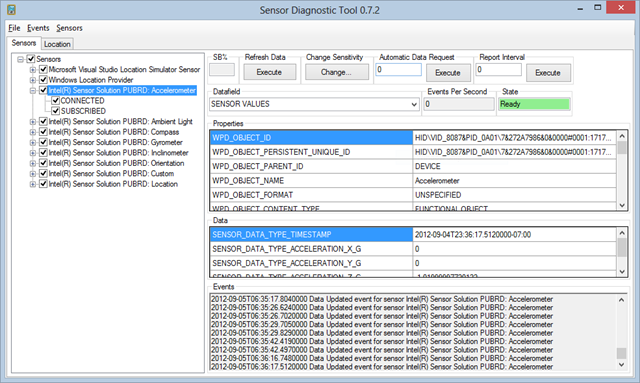
I will likely poke around with these sensors from .NET and see what useful data I can get with them.
Development and Speed
As you can see half-way through the unboxing video this little Ultrabook is FAST. It can load Visual Studio 2012 in about 2 to 3 seconds and builds of average-sized projects are also just seconds. Don't let that disappointing giant 5.4 WEI (Windows Experience Index) throw you off. That's the graphics performance and I'm sure that it will increase as the drivers are improved. Instead, focus on the 8.1 hard disk and 7.2 processor. Remember that WEI's are kind of like the Richter Scale. Changing a whole number is a big deal and the difference between a "7 class" and "8 class" device is not only measureable but significant.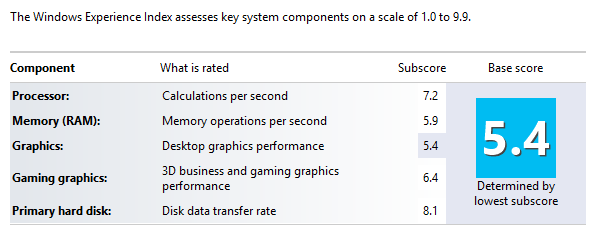
The 8.1 WEI is for the 160gig Intel SSD in this Ultrabook and it's super fast. Visual Studio 2012 is very hard on disks and disk access and this Ultrabook is taking it like a champ. That combined with the quad processor i7 at 2.49GHz means that while there is that (as of yet) unavoidable i7 fan when it's working hard, this machine can cook.
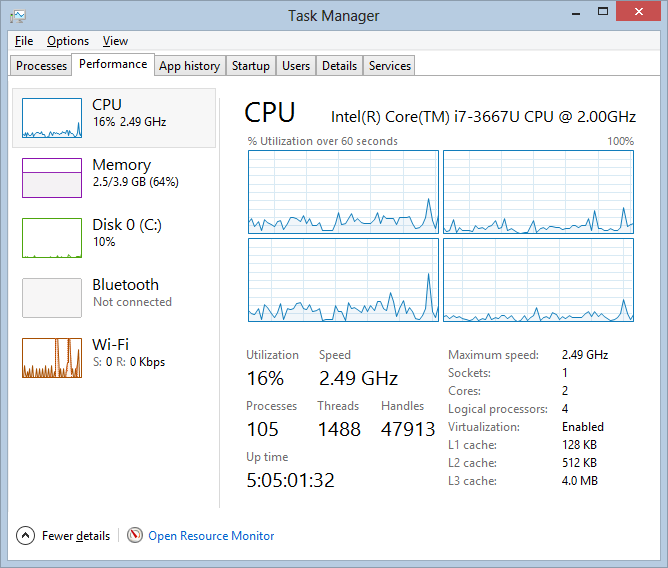
Conclusion
I could develop on an Ultrabook. I could. I didn't think I could. It pains me to say it as I have been carrying around 10lb laptops in the name of power for over a decade. I have always said that I would carry that extra few pounds with me for 20% more power because, hey, all laptops weigh the same when they are sitting on your desktop. However, if you can get me a quad i7 in 3lbs, then we can talk. We are SO close.The Bad or Weird
My major complaints about this Ultrabook from a developer - or even a power user - perspective are:- 4 gigs of RAM? Come on, son. It's 2012, just make it 8 gigs and let's move on.
- The fan. Yes, I admit it, I want a quad-core Intel processor in an iPad and I want it silent and cool as iced tea. Sue me.
- The keyboard. This is likely an unfair beef as this Ultrabook will never be made, but just a reminder to us all. The thing you touch on the laptop is the most important. Get the keyboard right.
- Just 2 USB Ports. I would have appreciated a third USB port, and a smart card slot.
The Good
- It's small. 3 pounds is small. It's flat and it's easy to throw in a bag. I may give it a try and do an international trip with ONLY this Ultrabook. That is no small risk for me to take, especially as I need my machines to present.
- It's fast. Compared to my wife's 3 year old Dell of similar (albeit swollen) size, this thing moves along at the speed of thought.
- It works. It's like an appliance. It turns on in seconds, shuts off when you close the lid and is reliable. I trust it more than my other laptops.
- You can touch it. The touchscreen is nice to use when you lean forward and scroll, or reach up to navigate, or just browse. It's not fundamental but touch DOES change the relationship with your laptop.
Disclosure of Material Connection: Intel sent me this Ultrabook for free in the hope that I would review it on my blog. Regardless, I only recommend products or services I I would use and think you would find useful. I am disclosing this in accordance with the Federal Trade Commission’s 16 CFR, Part 255: “Guides Concerning the Use of Endorsements and Testimonials in Advertising.
© 2012 Scott Hanselman. All rights reserved.
DIGITAL JUICE
No comments:
Post a Comment
Thank's!