Reader Jay Lindell has a problem feeding Safari. He writes:
I’m running Mountain Lion and, with it, Safari 6. I understand that Safari no longer displays RSS feeds but instead sends them to a dedicated RSS reader. I have a couple of RSS readers and chose one originally but would prefer to use another. Unfortunately I don’t see any setting for changing which reader Safari opens. How do I do that?I’m in the same boat. Like you, I have a couple of different RSS readers on my Mac. As you suggest, Safari gloms on to the one you chose the first time and, from then on, opens it when you click on an RSS link.
The solution is to turn to a third-party. In my case I chose Rubicode’s free RCDefaultApp. This is a very handy preference pane that allows you to associate such things as file types, media types, and feeds with specific applications. In our case, we want to associate RSS feeds with one application or another.
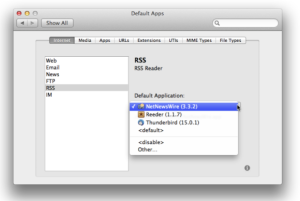 Choosing a new default RSS reader with Default Apps
Choosing a new default RSS reader with Default Apps To do that you open System Preferences, click on Default Apps in the Other area, and in the Internet tab, select RSS. To the right you’ll see a Default Application pop-up menu. From here you should see the RSS reader you first chose. If you’re lucky you’ll see any other readers you’ve installed. If you’re not, just choose Other from the pop-up menu and then in the sheet that appears, navigate to the reader application you want to use and click Add. From now on, when you click on an RSS link in Safari, the application you chose should launch and display the feed.
DIGITAL JUICE
No comments:
Post a Comment
Thank's!